Let's see what we have so far. Access AET VBE Tools by right clicking within the active code pane.
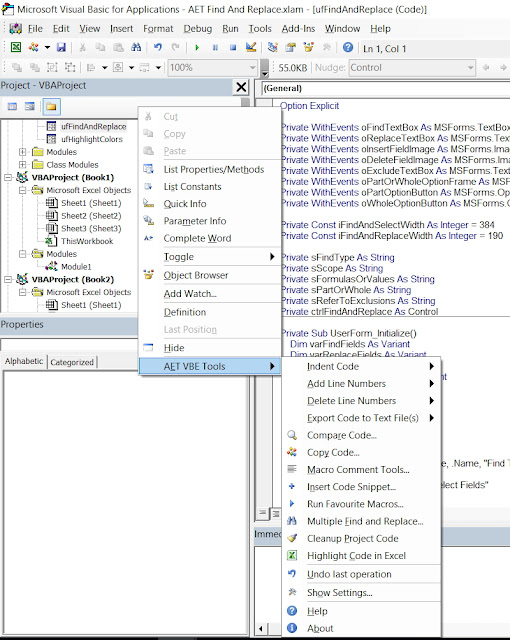
Here are the tools.
Indent Code
Indent code within the active VB project, module, procedure or selected text.
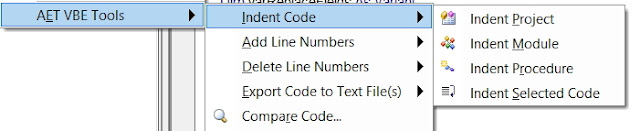
Add Line Numbers
Add line numbers to code within the active VB project, module, procedure.
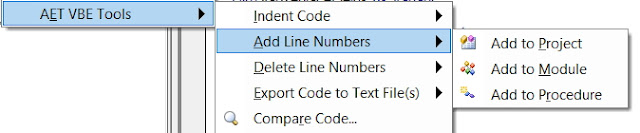
Delete Line Numbers
Delete line numbers from code within the active VB project, module, procedure.
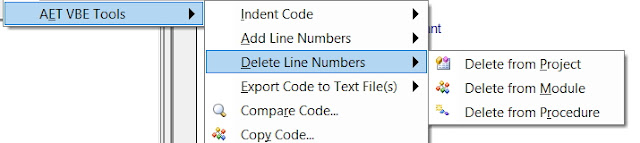
Export Code
Export code from the active VB project, module, procedure to text files.

Compare Code
Select modules from projects.
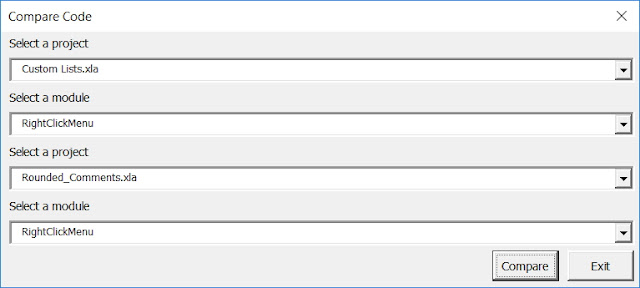
Code from both modules will be exported to worksheets in a new workbook.
Code that exists in one module, but not the other (and vice versa) will be highlighted.
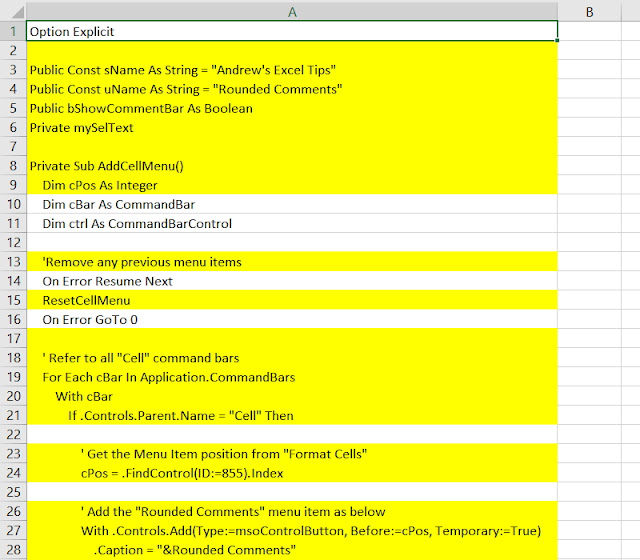
Copy Code
You can copy code/modules between projects.
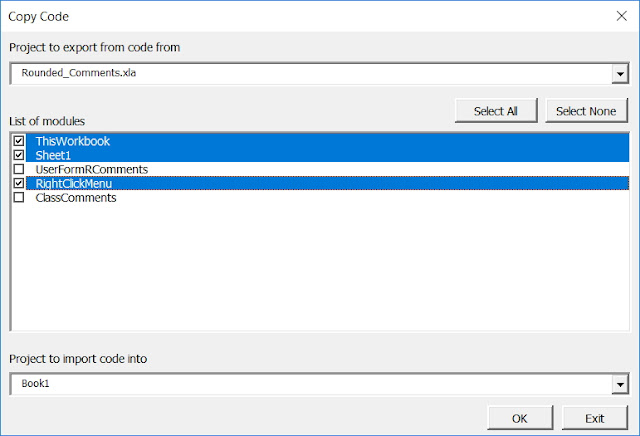
Standard modules, class modules and userforms will be be replaced if they exist (have the same name), or added if they don't exist.
ThisWorkbook code will be replaced.
Sheet module's code will be replaced if the sheet exists, or worksheets will be added with the new code if they don't exist.
Macro Comment Tools
A handy way to add generic comments to all macros in the active project or module.
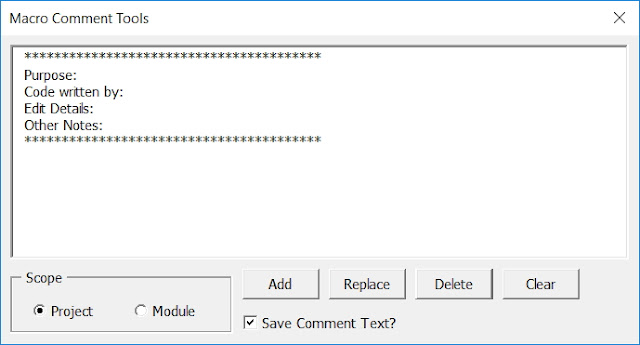
Insert Code Snippets
Tired of entering the same code all the time? This makes it easier.
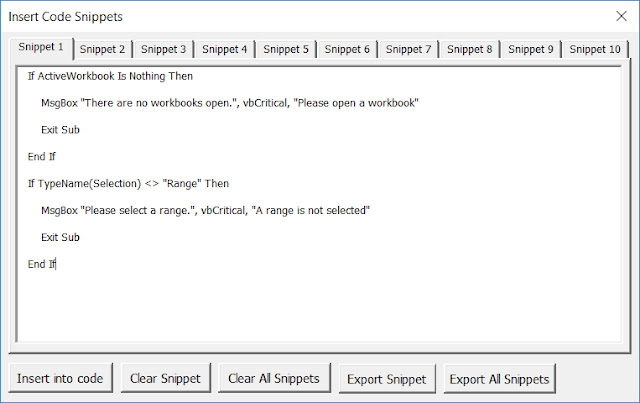
Run Favourite Macros
Yes, you can already run them from your Personal workbook.
But now you can also export your favourite code to text files. Note: Not all code will run. This is a experimental tool, but I have found it quite useful when coding myself.
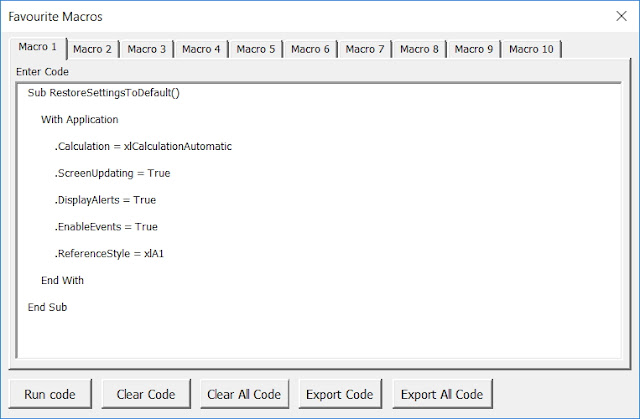
Multiple Find And Replace
You can find and replace code with several fields at once. Fields are saved between sessions.
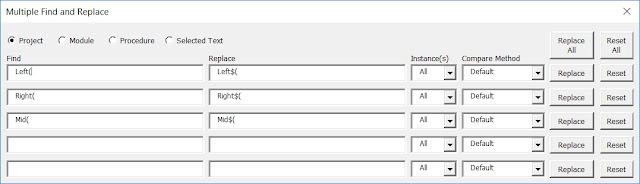
Cleanup Project
Just 2 options at the moment. You can delete lines of code that have "Debug.Print", and also delete excess blank lines. (Only a single blank line will remain)
Highlight Code In Excel
Export your code to a worksheet in a new workbook. Selecting cells in Column A that have keywords like If, With, Select, etc will be highlighted so you can see where that part of the code begins and ends. This is very beneficial to your mental health when trying to figure out what connects with what in those long, long procedures.
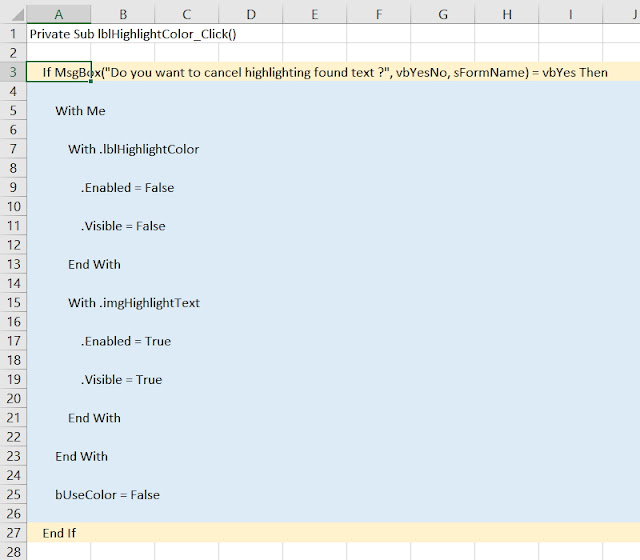
Last, but not least, there are various settings available.
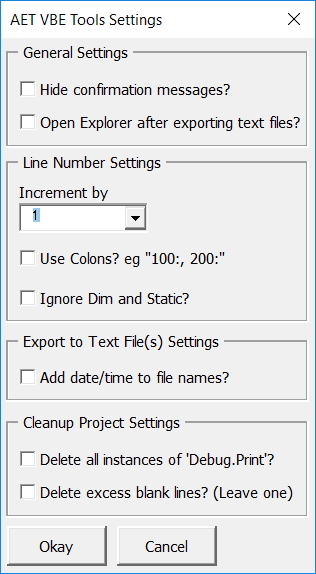
That's it for now. I've already started writing code for my upcoming shareware version, and one cool new tool is already added.
Please support me by purchasing a copy when it's ready.
For now, download AET VBE Tools v1.6 here.
Update: A patch has been released. See here for details.
PS: Stay updated by joining my mailing list. You can subscribe where indicated on the sidebar to the left.

It's very useful and now It's impossible work with VBA without the help of AET VBE Tools.
ReplyDeleteAndrew, thank you very much!
You're welcome Kellsens! Thanks for the great feedback!
DeleteThanks for that, looking forward to using it.
ReplyDeleteAs a quick suggestion, I would flip the favourite macro and code snippet userform and add a few elements. This would allow to run or copy the snippet directly instead of having to click the tab, then the button.
Macro1: Macro1_name [RUN] [See code]
Macro2: Macro2_name [RUN] [See code]
Macro3: Macro3_name [RUN] [See code]
...
for Snippets
Snippet 1: Snippet 1 description [Copy] [See snippet]
Snippet 2: Snippet 2 description [Copy] [See snippet]
Snippet 3: Snippet 3 description [Copy] [See snippet]
...
Hi Sébastien,
DeleteSomething to think about. Thanks for the suggestion.
It is amazing and wonderful to visit your site. I've learn many things from your site.
ReplyDeleteExcel Training Courses