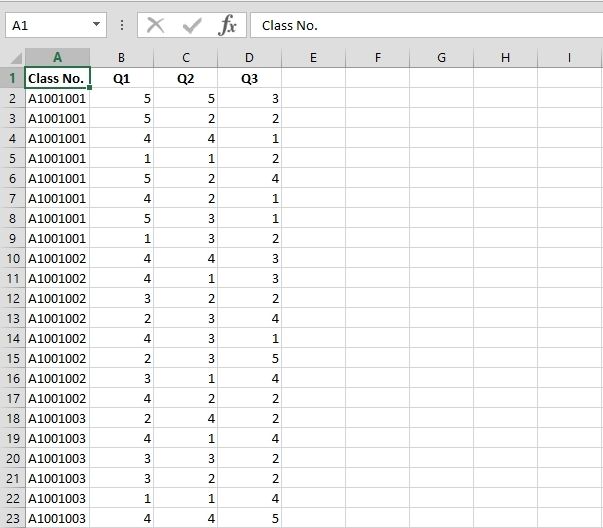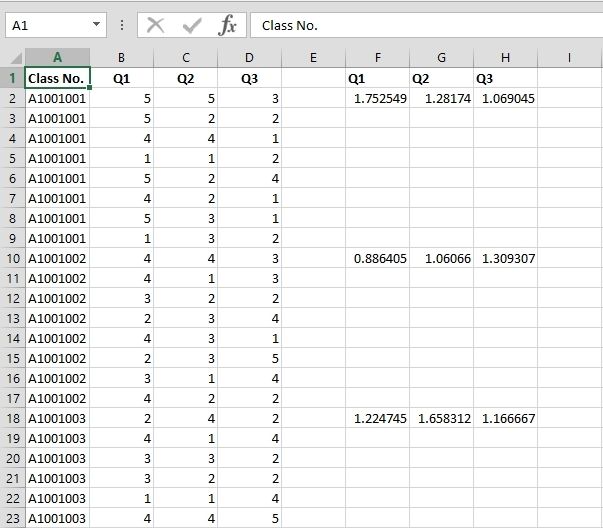Excel does not have a STDEVIF function. It's got other functions like COUNTIF(S), SUMIF(S) and AVERAGEIF(S), but is somewhat lacking when it comes to calculating conditional standard deviation.
If you have a lot of data, that can be a problem. Using array formulas or a UDF can slow things down. So let's focus on what's important, why not just get the calculation results? Forget using functions or VBA, why not both? (This applies to hard and soft tacos also!)
Here's my data. Note that the values in Column A are sorted. This is important.
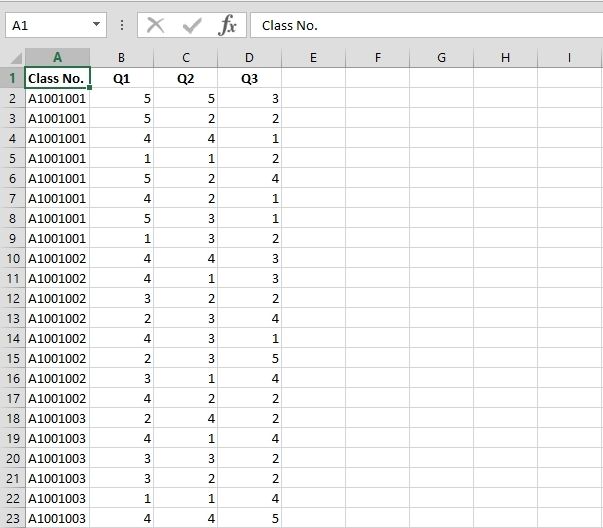
In my little code snippet down below,
I want to add headers so I know which column to refer to, so bAddHeaders = True.
The headers are in Row 1, so lHeaderRow = 1.
Conditions (Class numbers in this case) are in Column A, so iCondCol = 1.
The values start in Column B, so iValsStartCol = 2.
The number of columns to calculate are 3 (Columns B:D), so iNumbOfCols = 3.
I'll put the results in Column F, so iEnterValsStartCol = 6
And I'll choose StDev for sFunctionType. I've also added Max for MAXIF and Min for MINIF, but feel free to add your own.
Update: Since I wrote this post, Microsoft launched Excel 2016 which includes MAXIF(S) and MINIF(S) functions. But like I say, this method is still very useful for a lot of other functions that don't have conditional variations yet! So for STDEVP, STDEV.S, STDEV.P, etc, substitute where necessary.
Here we go...
Sub GetConditionalData()
Dim sFunctionType As String
Dim lHeaderRow As Long
Dim bAddHeaders As Boolean
Dim lStartRow As Long
Dim iCondCol As Integer
Dim iValsStartCol As Integer
Dim iNumbOfCols As Integer
Dim iEnterValsStartCol As Integer
Dim iCol As Integer
Dim rCell As Range
Dim rCond As Range
Dim rAddVal As Range
Dim rColumn As Range
Dim sTemp As String
Dim lCalc As Long
On Error Resume Next
'Change function type, columns, and headers as necessary
'********************************************************
'This code currently allows StDev, Max and Min
'Add your own function types as required (See code below)
sFunctionType = "StDev"
'Add column headers
bAddHeaders = True
'Which row has the headers?
lHeaderRow = 1
'Which row does the data start?
lStartRow = 2
'Which column has the conditional data?
iCondCol = 1
'Which column do the values start?
iValsStartCol = 2
'How many columns to loop through?
iNumbOfCols = 3
'Which column to enter the calculated values?
iEnterValsStartCol = 6
'********************************************************
Select Case sFunctionType
'Add function types here
Case "StDev", "Max", "Min"
Case Else
MsgBox "You did not choose an included function.", vbExclamation, "Get Conditional Data"
Exit Sub
End Select
With Application
lCalc = .Calculation
.Calculation = xlCalculationManual
.ScreenUpdating = False
.EnableEvents = False
End With
With ActiveSheet
For Each rCell In Range(.Cells(lStartRow, iCondCol), .Cells(.Rows.Count, iCondCol).End(xlUp)).Cells
With rCell
If rCond Is Nothing Then Set rCond = rCell
If .Value = .Offset(1).Value Then
Set rCond = Union(rCond, rCell.Offset(1))
Else
Set rCond = Nothing
End If
End With
If Not rCond Is Nothing Then
For Each rAddVal In rCond.Cells
For iCol = 1 To iNumbOfCols
With Cells(rAddVal.Row, iEnterValsStartCol + iCol - 1)
'You must add code for your function type here
Select Case sFunctionType
Case "StDev"
.Value = WorksheetFunction.StDev(Range(rCond.Offset(, iValsStartCol - iCondCol + iCol - 1).AddressLocal))
Case "Max"
.Value = WorksheetFunction.Max(Range(rCond.Offset(, iValsStartCol - iCondCol + iCol - 1).AddressLocal))
Case "Min"
.Value = WorksheetFunction.Min(Range(rCond.Offset(, iValsStartCol - iCondCol + iCol - 1).AddressLocal))
End Select
End With
Next iCol
Next rAddVal
Else
For iCol = 1 To iNumbOfCols
With Cells(rCell.Row, iEnterValsStartCol + iCol - 1)
'You must add code for your function type here
Select Case sFunctionType
Case "StDev"
.Value = WorksheetFunction.StDev(Range(rCell.Offset(, iValsStartCol - iCondCol + iCol - 1).AddressLocal))
Case "Max"
.Value = WorksheetFunction.Max(Range(rCell.Offset(, iValsStartCol - iCondCol + iCol - 1).AddressLocal))
Case "Min"
.Value = WorksheetFunction.Min(Range(rCell.Offset(, iValsStartCol - iCondCol + iCol - 1).AddressLocal))
End Select
End With
Next iCol
End If
Next rCell
'Get the Column headers if required
If bAddHeaders = True Then
For iCol = 1 To iNumbOfCols
Cells(lHeaderRow, iEnterValsStartCol + iCol - 1).Value = Cells(lHeaderRow, iValsStartCol - iCondCol + iCol).Value
Next iCol
End If
With Range(.Cells(lStartRow, iEnterValsStartCol), .Cells(.Rows.Count, iEnterValsStartCol).End(xlUp)).Resize(, iNumbOfCols)
'Enter zeroes in blank cells (eg, calculating StDev was not possible)
.SpecialCells(xlCellTypeBlanks).Value = 0
'Delete duplicates (comment out this code if you want to keep them)
'******************************************************************
For Each rColumn In .Columns
For Each rCell In rColumn.Cells
With rCell
sTemp = Cells(.Row, iCondCol).Value
If Cells(.Row, iCondCol).Offset(1).Value = sTemp Then .Offset(1).Value = ""
End With
Next rCell
Next rColumn
'******************************************************************
End With
End With
With Application
.Calculation = lCalc
.ScreenUpdating = True
.EnableEvents = True
End With
On Error GoTo 0
End Sub
And we're done.
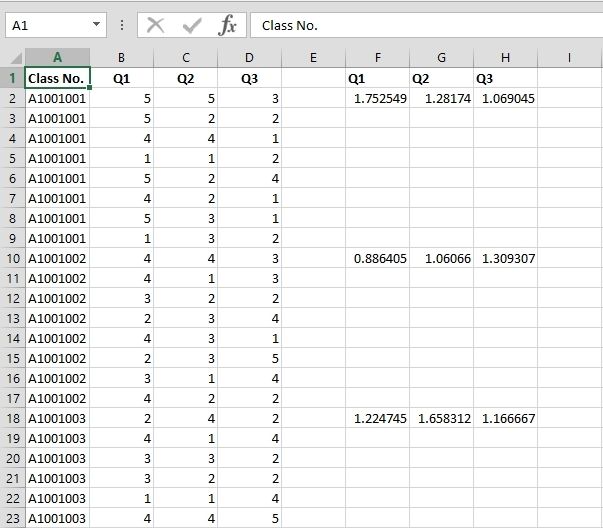
The code used the VBA version of STDEV (WorksheetFunction.StDev) to calculate the results, and put them in the appropriate column. So yeah, functions and VBA, Excel has fun for everyone.
Note the code deletes duplicates. I figure just one result per condition from each of the value columns is enough.
If you're using the data to print reports, like results per class, just use a LOOKUP function variant or MATCH/INDEX combination to find the relevant values.
How about STDEVIFS? Sure, just use suitable functions to get a unique string in a helper column, and refer to it instead. Then make sure it's sorted and you're good to go.
See you next time.