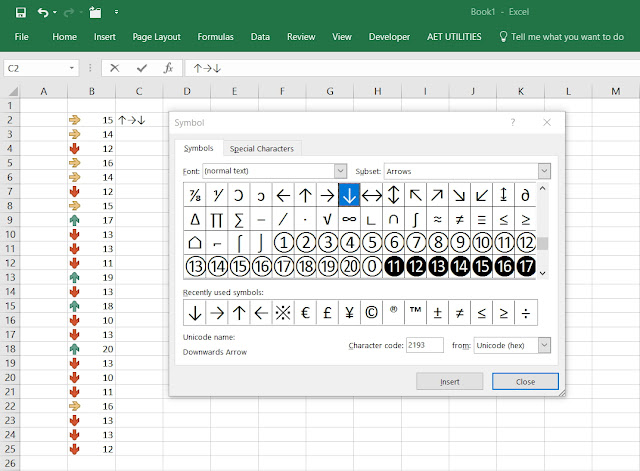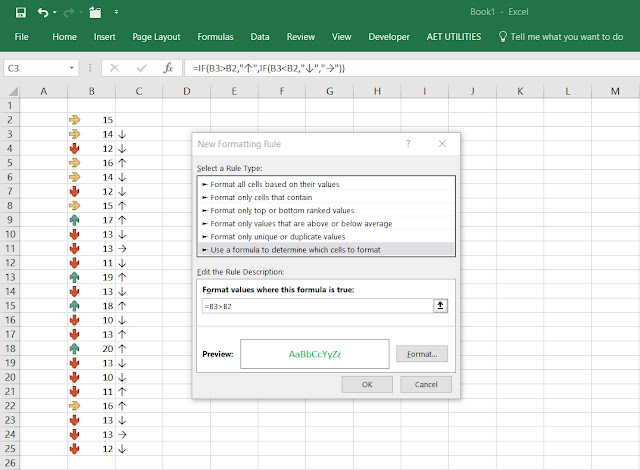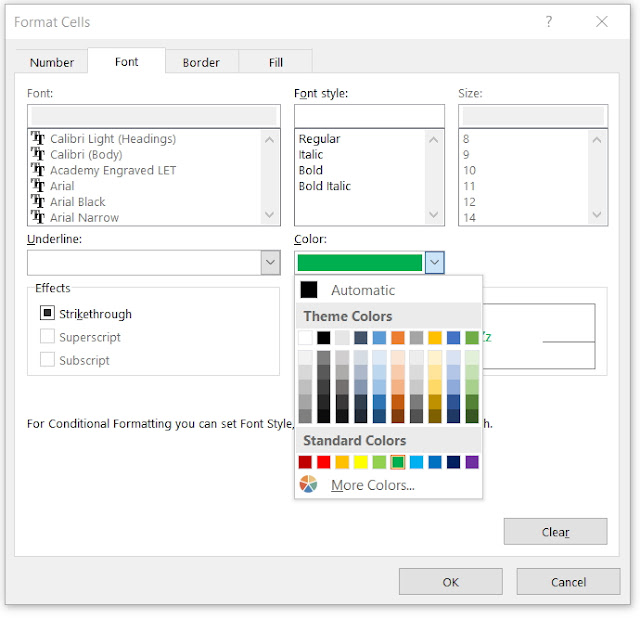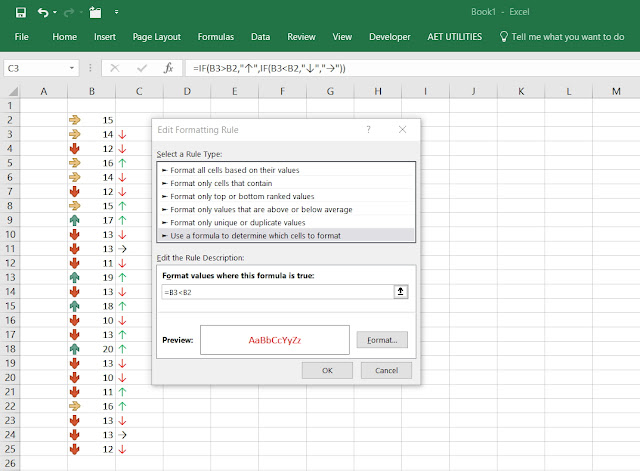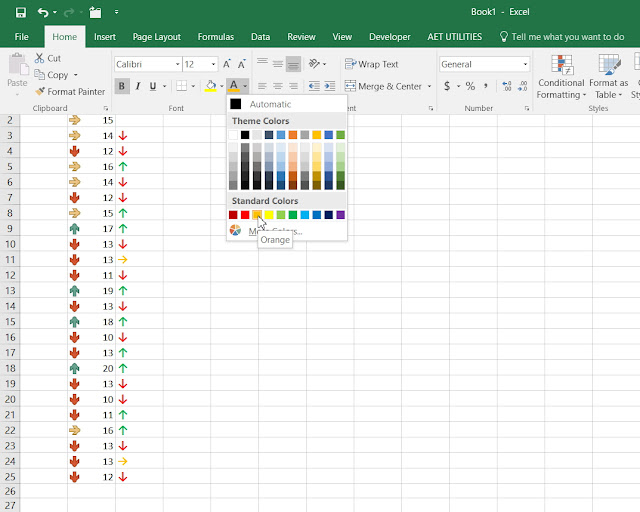when all thro' the house,
not a creature was stirring,
except for an eccentric developer, who can't rhyme to save his life.
But he can code a bit. So this is his present to you!
Let me tell you a story...
Once upon a time, there was a VBA coder who wanted to install a well known indenter. But he couldn't due to the IT policy where he worked, and he decided to make his own. Pleased with his success, he uploaded it to his blog for download. Years passed. He also made a couple of other VBE tools, and often thought of combining them to make a full suite of tools. One day, he was reading about line numbers in VBA code. "Gee" he thought, I should rewrite my code to work with them too." He had a try, but couldn't think an easy solution. One day, when he had nothing better to do, he thought a bit more and came up with an entirely new approach. "Eureka!" he shouted, "I haven't found gold or invented a law of displacement, but I've thought of a way to handle those line numbers!" He set about adapting his code and was thinking of writing a blog post when all of sudden his site went down. "Hmm, that's odd" he thought...
Now, by coincidence, he was having a look at a friend's blog. (Let's call him Dick). And he saw that another friend (We'll call him Dennis) announced his own amazing addin. Inspired by this, the coder was eager to upload his own. But still his site was down. He waited, and while he waited, he thought "Why not add more stuff?". And so he did. Finally he asked yet another friend to help get his site back up (Let's call him Colo. Thanks Colo!), and here we are. He's finally got his addin uploaded and is writing a blog post about them at this very moment. Literally.
So what does this addin do?
It indents VBA code in the active VB project, module, procedure or selected code, with or without line numbers. I'll blog about line numbers next time.
It also has the ability to add or delete line numbers to/from the active VB project, module or procedure.
And you can export your active VB project, module or procedure code to text files, with the option to assign unique file names (or the files will be overwritten with new version of your code if that's what you prefer)
Another useful thing is adding, replacing or deleting macro comments (comments directly beneath Sub and Function names, for the active VB project, module or procedure.
There's more stuff on the way too!
Here's a pic.

And here's a link!
Merry Christmas!